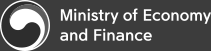HELP
USER'S GUIDE
How do I zoom in and out on a webpage?
This information applies to Windows Internet Explorer7 and Windows Internet Explorer8.
Internet Explorer Zoom lets you enlarge or reduce the view of a webpage.Unlink changing font size, zoom enlarges or reduces everything on the page, including text and images. You can zoom from 10% to 100%
- 1. On the bottom right of the Internet Explorer screen,click the arrow next to the Change Zoom Level button
- 2. To go to a predefined zoom level,click the percentage of enlargement or reduction you want.
-- or --
To specify a custom level, click Custom.In the Percentage zoom box,type a zoom value, and then click OK.
Notes
- If you have a mouse with a wheel,hold down the CTRL key,and then scroll the wheel to zoom in or out.
- If you click the Change Zoom Level button ,it will cycle through 100%,125%,and 150%,giving you a quick enlargement of the webpage.
- From the keyboard you can increase or decrease the zoom value in 10% increments.To zoom in,press
CTRL+PLUS SIGN(+).To zoom out, press CTRL+MINUS SIGN(-).To restore the zoom to 100%,pressCTRL+0.
WEB ACCESSIBILITY POLICIES
We abide by web accessibility policies so that all Internet users (including disabled and elderly people) can access and understand information provided on the website.
- Accessibility Link
- We provide Skip Navigation links to enable users to effectively use the page which has many repetitive links.
- Title of Document (Title Tag)
- All documents are provided with the title of document (< title >).
The title of document succinctly and clearly describes the characteristics of a document.
- Structuralization of Document
- Documents use tags, such as heading (< h1 > ~ < h6 >), paragraph (< p >) and list (< ul >, < ol >, < dl >) so that logical and keyboard access is possible. Design elements are separated by using css, and contents are understandable even if style sheet is removed.
- Image Information
- Non-text contents are provided with alternative text, and a figure image which is difficult to provide alternative text is provided with separate text information.
- Guidelines for the Visually Impaired
- Visually impaired users need a separate screen reader program to access the MOEF website.
In order to have detailed information on the screen reader program and others, please refer to the website www.at4u.or.kr, and regarding the information on 'The equipment support program for the disabled' refer to www.knat.go.kr. - Visually impaired users need a separate screen reader program to access the MOEF website.
If you do not have a screen reader, please contact Siloam Welfare Center For The Visually Handicapped (http://www.silwel.or.kr, tel:02-880-500) and install it.
How to Use Keyboard
 (Tab) : Selects the next item
(Tab) : Selects the next item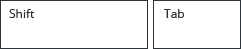 (Shift + Tab) : Selects the previous item
(Shift + Tab) : Selects the previous item (BackSpace) Moves to the previous page
(BackSpace) Moves to the previous page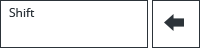 (Shift + BackSpace) : Moves to the next page
(Shift + BackSpace) : Moves to the next page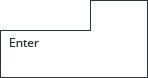 (Enter) : Clicks the selected item
(Enter) : Clicks the selected item (F5) : Reloads the page
(F5) : Reloads the page
The National Information Society Agency provides a service for people with hearing or language disabilities, which enables them to communicate with someone in real-time via text, audio, and video.
Telecommunication Relay Service